Blogger: Rachel Kent
Happy Veteran’s Day! Thank you to all for your service to our country!
Recently I’ve been noticing Facebook using my friends to help advertise things that my friends are unlikely aware they are promoting. By liking a page, Facebook can use your “like” to try to get your friends to like the page as well. I’m sure you’ve seen this too–where it says, “Jim Smith and Barbara Joel like Barnes & Noble” or something similar with a little advertisement of some kind. I’ve noticed some companies are promoting other things as a way to promote themselves, too. For example, Amazon often advertises books and many people have liked Amazon’s Facebook page, so they are inadvertently being used to promote books that they may or may not like or support.
You do not have to participate in this type of advertising and I’d like to show you how to turn it off if you would like to:
Step 1: Log in to your Facebook account
Step 2: Click the small downward arrow on the upper right corner of the screen
Step 3: Select “settings” from the list
Step 4: On the left-hand side of the screen, select the Ads option from the list. (The list starts with General, Security, etc.)
Step 5: Click “Edit” on the far right next to the selection that reads “Ads with my social actions”
Step 6: On the drop down menu under the words “Include my social actions with ads for,” select No one and click Save Changes.
Here’s a screenshot of what the page looks like:
While you are on the “Ads” page, you should also take a moment to address the other advertising sections there.
The first one, “Ads based on my use of websites and apps,” controls Facebook’s interest-based marketing to you. You can turn off their ability to market based on your browsing history or app use. You can also follow a link to the Digital Advertising Alliance to opt out from other companies, too. The Digital Advertising Alliance step is something you will need to do on all browsers on all of your devices and you’ll want to do this periodically to keep everything up-to-date.
The second one removes Facebook’s permission to use your ad preferences for Facebook Companies marketing. You might want to select no on this one too.
The last Ad option on the page allows you to see what Facebook uses to come up with advertisements for you. You can go in and add or remove your “interests.”
I hope this helps you to improve your Facebook privacy! Have a wonderful weekend.
Do you have any privacy tips or tricks to share?
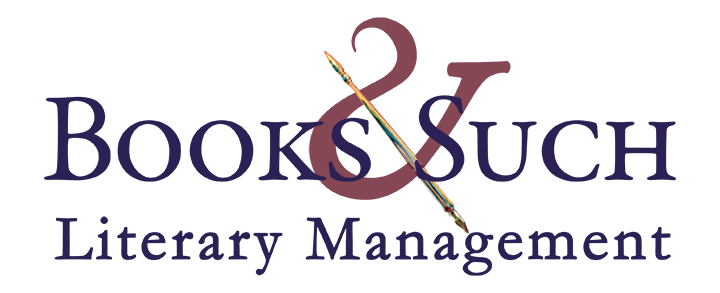

Thanks Rachel, I never knew these settings existed! All off now. The best way of not seeing adds on Facebook, I’ve discovered, is to read it via mobile. I don’t mean the app, but literally directly through my old android stock browser. Not one advert. Sweet 🙂
Done! Thank you, Rachel.
I know I should pay attention to stuff like this–too often it just slides under my radar.
This is exactly what I needed! I really don’t like how FB uses people’s “likes.” Thanks, Rachel!!
Thank you for the tips. Now I just wish FB would provide some kind of app that would automatically block any post with a swear word in it– within the picture, caption, or the page’s title. I’ve searched for such a thing, but there doesn’t seem to be any. Would also like to stop seeing most posts from friends of my friends. Most of my timeline has pictures and names of people I don’t even know!
The only tip I know is that on each Facebook post, you have a choice to share only with friends or with public. I always keep mine friends, for the most part. I see where some people keep theirs all public. It’s hard to know what to do here because the only way anyone can share your post is if you keep it public. That’s my understanding, anyway. I mean, you can share someone’s post limited to “friends” but to my knowledge, it will only be shared among the friends you have in common with that person. Hard balance. Some things you don’t mind going out to the public, but other things you might want to keep among friends. Is that your understanding?
Thank you, Rachel! I’m logging in to my Facebook account next….
I didn’t know any of this. Thank you very much for the information.
Wow. Thank you.
Just went and change all options to “NO”. Thanks for posting this! Great info.
This is great, thank you!
One note of caution about turning off interest-based Facebook ads… doing this does not mean that FB will stop showing ads in your News Feed. You’re going to be shown ads, no matter what, because that’s how FB makes its money so they can continue to offer free personal profiles to over a billion users. If you turn off interest targeting, you’re likely to start seeing ads for random stuff that you have absolutely no interest in.
I have no interest in targeted adds either. But I don’t want companies trying to ‘second guess’ what I’d like. After all, most literary agents say to send most stuff as they won’t know what they will like till they see it!
The really annoying target adds are those that try and sell me stuff I’ve already bought!
Very helpful. Thank you, Rachel. I didn’t think about it using my name on an ad for something I wouldn’t endorse. Yikes!
Thanks for the tip, Rachel,
Thank you, Rachel! This was very helpful. Mine was turned off but I checked the others. Those of us who are technologically impaired appreciate such a clearly explained solution.